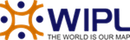|
Adding a Contact
Select New Contact from Contacts in the left sidebar and enter information about the contact you wish to add. When you are done entering data, click on the Save button to save the contact. You may also add a new contact by clicking on the Add Contact button in the My Contacts page or any shared contact list . For ease of use, the contact page is separated into tabs that group related information. This information is outlined below Personal Info
• Display As
• Full Name
   Note: Use the advanced link to allow entry of individual name parts.
• Other Email Address
• Instant Messenger
• Home Page
• Date of Birth
• Additional Info Contact Info • Phone Numbers
• Fax Numbers
• Address Information Company Info
• Name
• Job Title
• Department
• Office
• Address Information
• Website Categories
•  Select which category or categories you would like to add this contact to
• To add a category simply click the Master Categories button and add comma(,) separated categories to the list
 Â
|