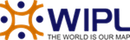Live Chat Software by Kayako |
|
My Spam Filtering
Posted by - NA - on 23 July 2007 12:31 PM
|
|
|
My Spam Filtering Options Override spam settings for this account - Select this option to customize the way spam is handled, and to override the settings created by the domain administrator. More information about the types of actions allowed can be found below. Actions In the case that you have chosen to override the settings, the following possible actions appear for each spam probability. •No action Add text to subject line - A Text box will appear where you can specify the text you would like appended to the subject. Trusted Senders Any emails that you "unmark as spam" will add the sender to your trusted senders list automatically. | |
|
|