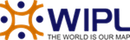Live Chat Software by Kayako |
|
Android Email Configuration
Posted by Aakhyan :: WIPL on 16 October 2017 05:50 PM
|
|
|
This guide explains how to configure your Android device to access your email account. This tutorial was created running the Stock Android 6.0 OS. If you are using different hardware or a different OS version, these instructions may differ.
Step 1: Open the Email application
Enter your email address and select Manual Setup.
Step 2: Select account type
Select IMAP or POP Account. We recommend you to use IMAP settings.
Enter the following information:
NOTE : In security type, always select SSL instead of STARTTLS, to avoid any issues.
Enter the following information:
NOTE : In security type, always select SSL instead of STARTTLS, to avoid any issues. Click Sign In to complete the setup process. | |
|
|