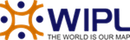Live Chat Software by Kayako |
|
Post Migration issues - Emails are not working
Posted by Mahaveer - WIPL on 10 August 2022 05:41 PM
|
|
|
Email Issues After Migration Problem: after migration of your email accounts on the new server, users may face send/receive errors on their email clients like outlook, Thunderbird, android, iPhone etc. This tutorial will show you how to troubleshoot these issues.
( A ) Mails not working in outlook In case there is an email send/receive error on the user`s Microsoft Outlook email client, we need to check if the configured outlook settings are correct. Make sure user is using below settings: Incoming mail server: mail.yourdomain.com Outgoing mail server: mail.yourdomain.com Note: replace yourdomain with the domain-name which you are using for this email account.
Sometimes DNS propagation may take more than usual time and you may not fetch emails due to this. In such cases you can use below email settings on your email client: Incoming mail server: bluewhale.dnsracks.com Outgoing mail server: bluewhale.dnsracks.com
( B ) Mails not working on Android, Iphone or MAC (apply for IMAP connections only)-
After migrating the email server, you may face this issue where you may not be able to sync your emails with the server.
Follow below steps to troubleshoot this issue:
Incoming mail Server - mail.yourdomain.com SSL/TLS: None/NA Port: 143 (IMAP) Outgoing Server - mail.yourdomain.com SSL/TLS: None/NA Port: 25
Note: Replace yourdomain.com with your domain name. If in case these settings do not work, you can replace the mail.yourdomain.com with bluewhale.dnsracks.com for incoming and outgoing email servers both. If you still need help from the WIPL team then raise a support ticket on support@mywipl.com using your registered email id.
| |
|
|